Update Password
This flow will initiate the process of updating the user's password.
Here are the steps for executing Update Password
1 Go to Dashboard > Authentication > Actions, and click on the flow created for Update Password.
To know how to create an authentication flow step-by-step, see here.
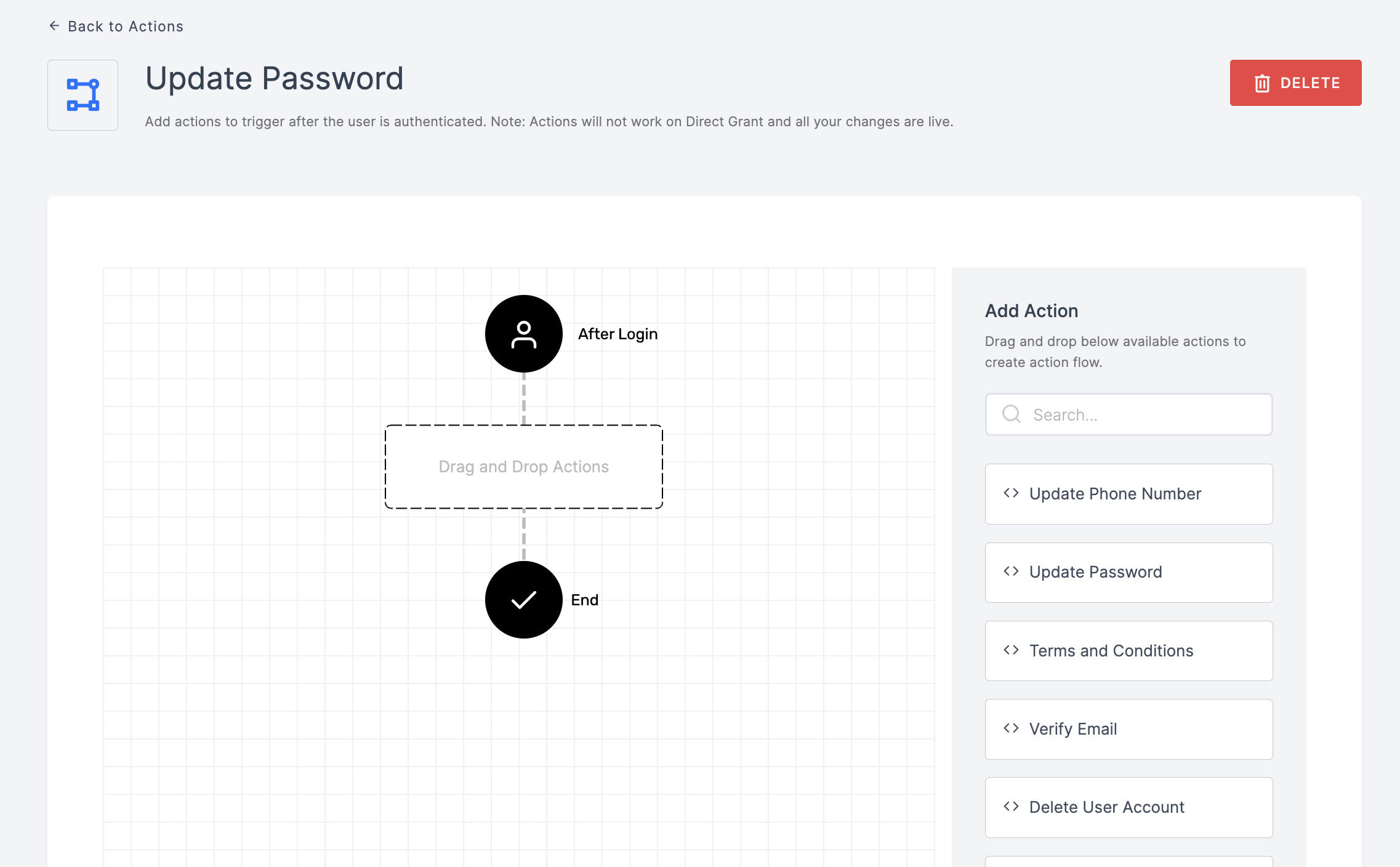
2 Drag and drop the Update Password authenticator.
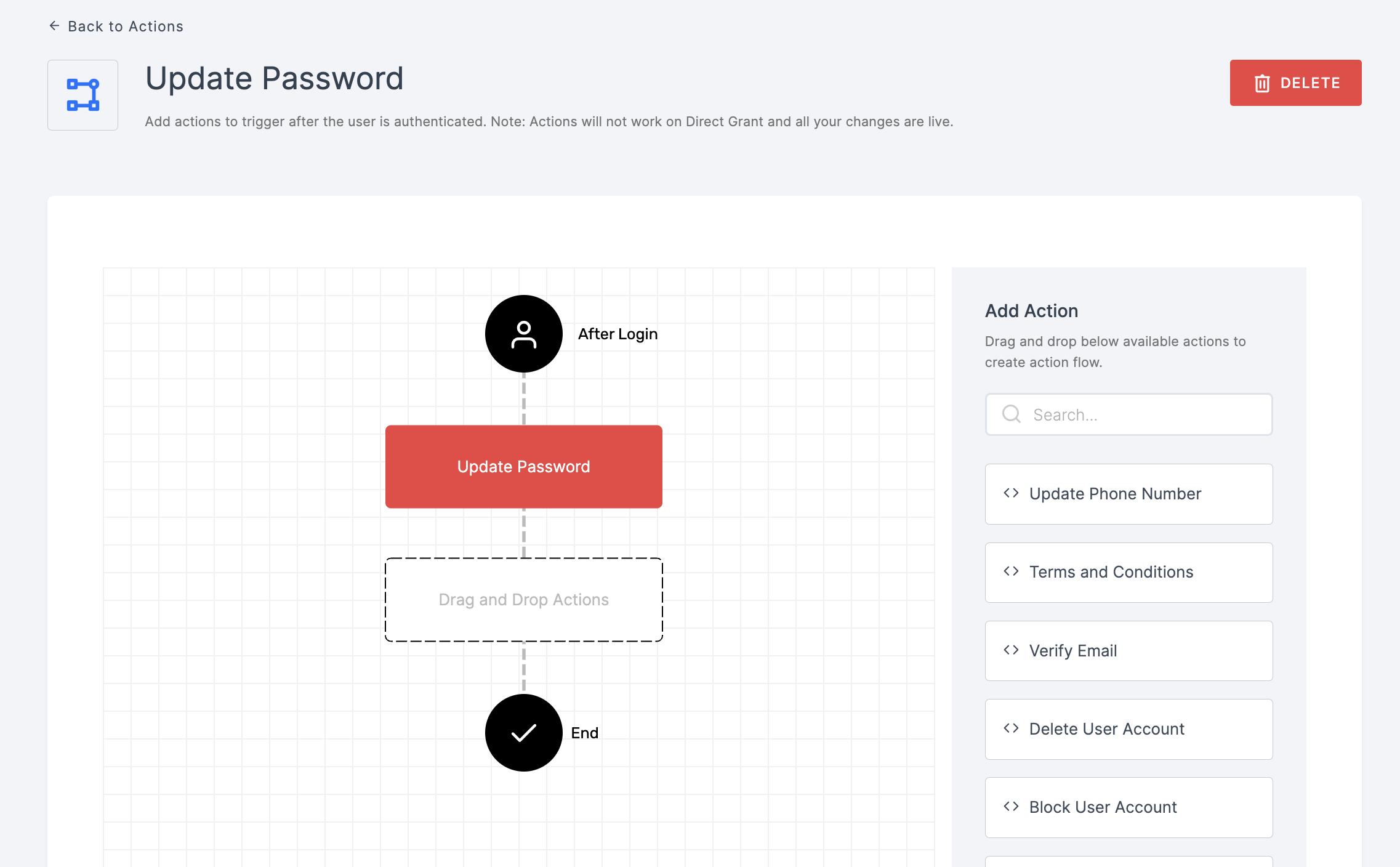
3 Give a click to the newly added authenticator in order to set up your preferences. The authenticator's General will be displayed.
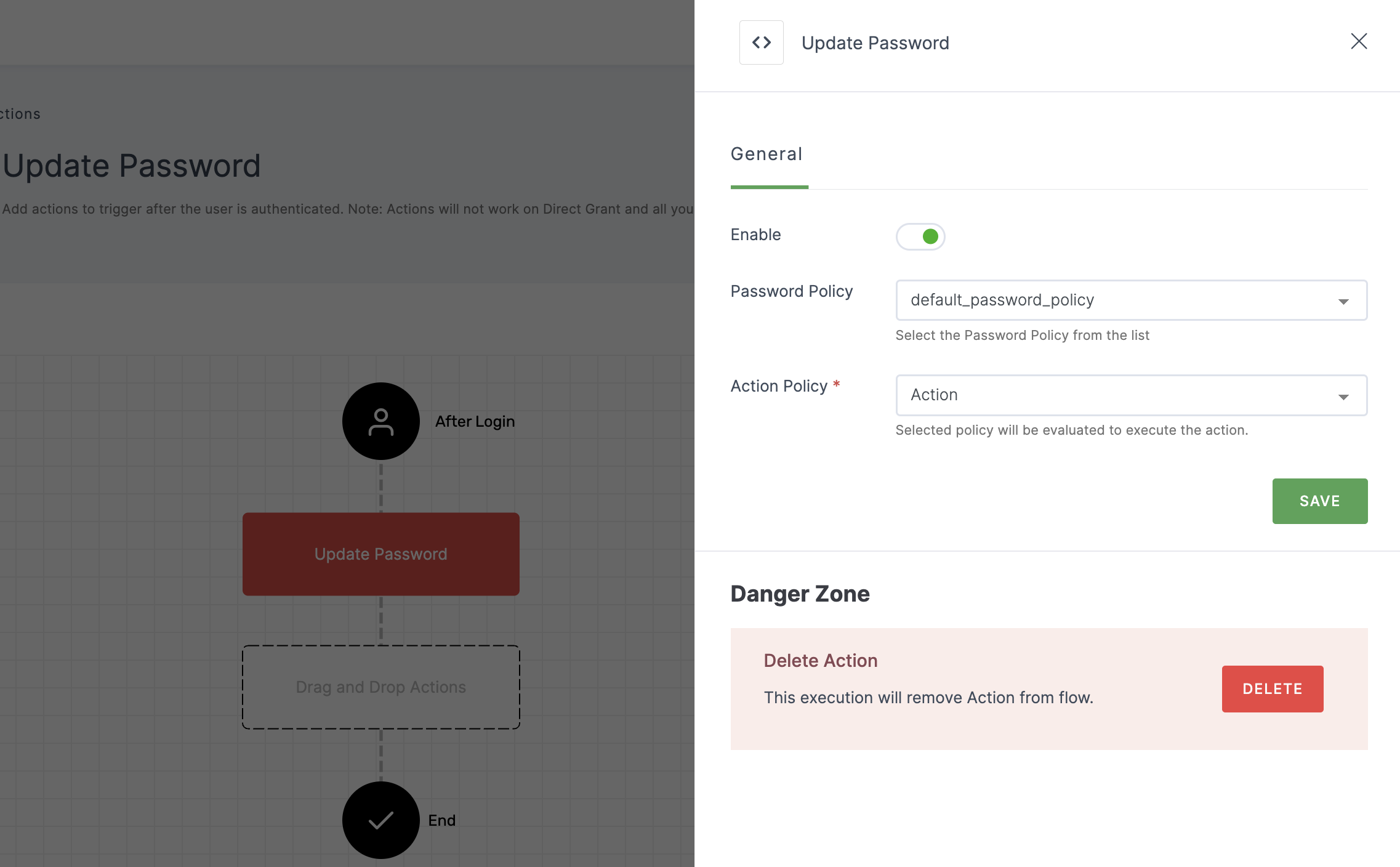
Configuration
(*) Indicates that the action is mandatory.
| Attribute | Description |
|---|---|
| Enable | This toggle will be enabled by default. |
| *Password Policy | Choose the password policy from the drop-down. To know how to create an Password Policy, see here. |
| *Action Policy | Choose the action policy from the drop-down. To know how to create an Action Policy, see here. |
4 Provide the necessary configurations and click on SAVE.
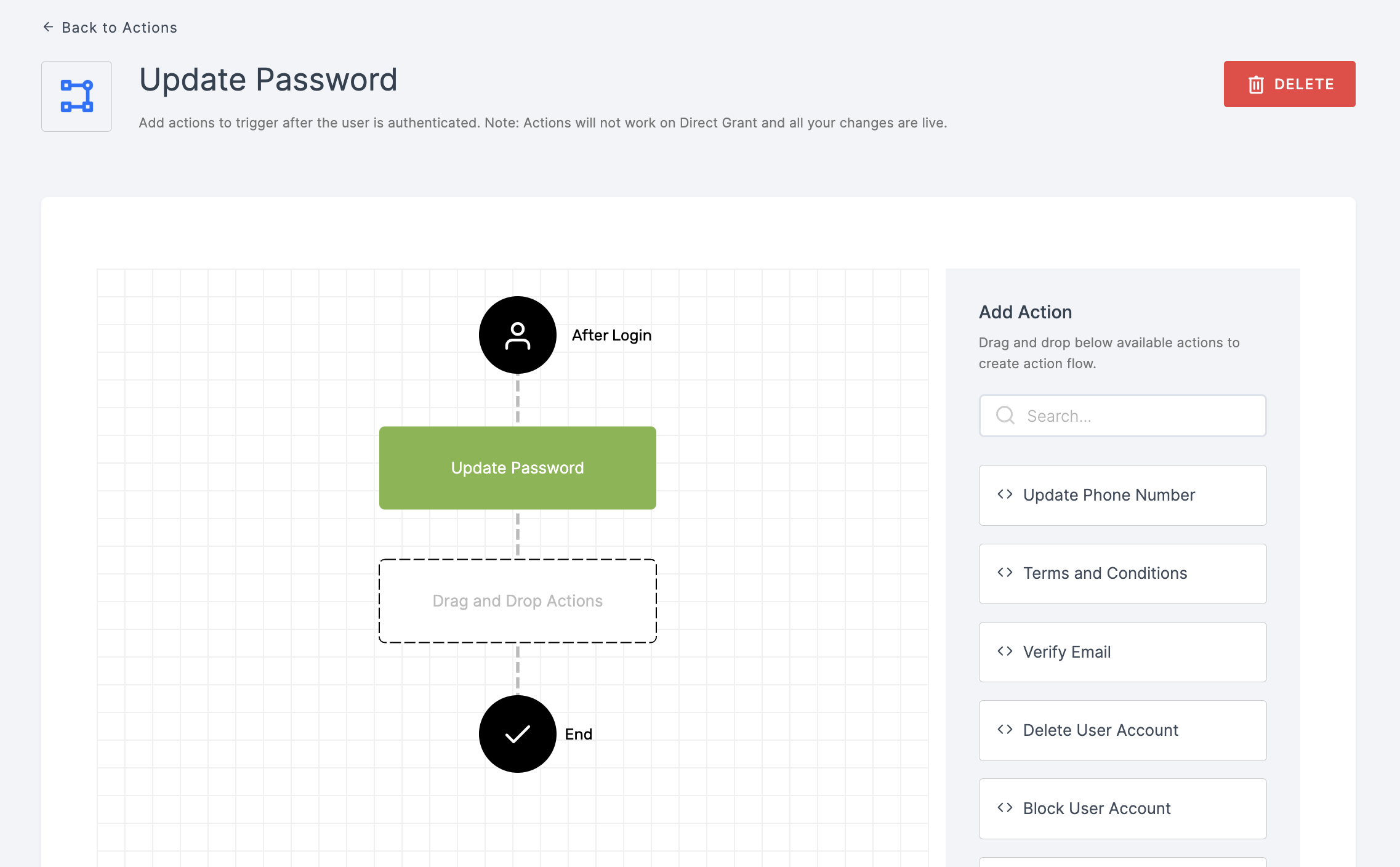
5 Moving forward, the subsequent step involves associating the update password flow with the application for execution. If you're looking to understand how to attach an authenticator to an application, see here.
6 To know how to execute an authentication flow, see here.